Preparing Software for use
- Download and install all the software from here. https://www.captchamoney.com/downloads/
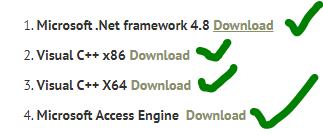
- Download 2captcha/qlink/megatypers/captcha typers software.
- Create a new folder on your desktop and rename it to CM2
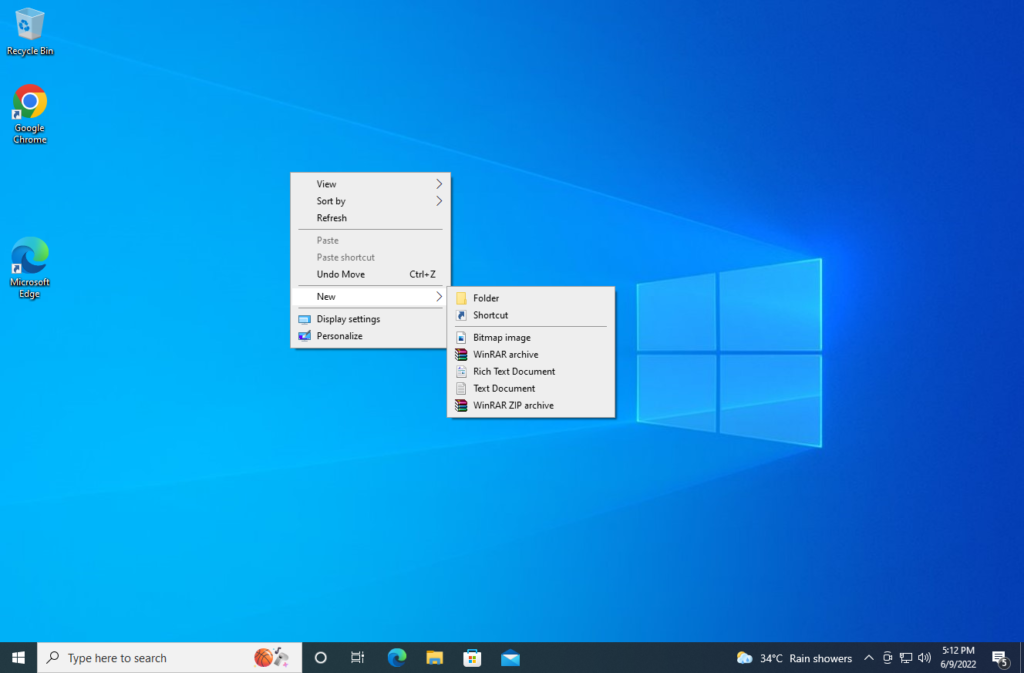
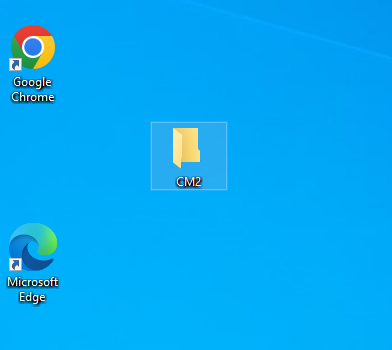
Now add CM2 folder to antivirus settings exclusions list.
I have Windows Defender antivirus on my computer and here is how I add CM2 folder to exclusions list.
Click on Start Menu -> Settings
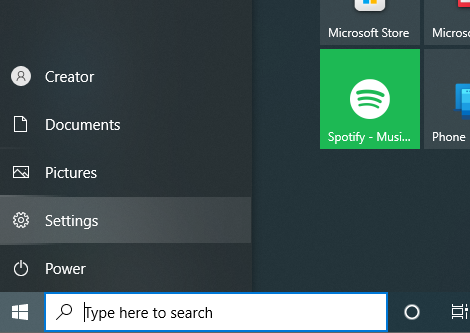
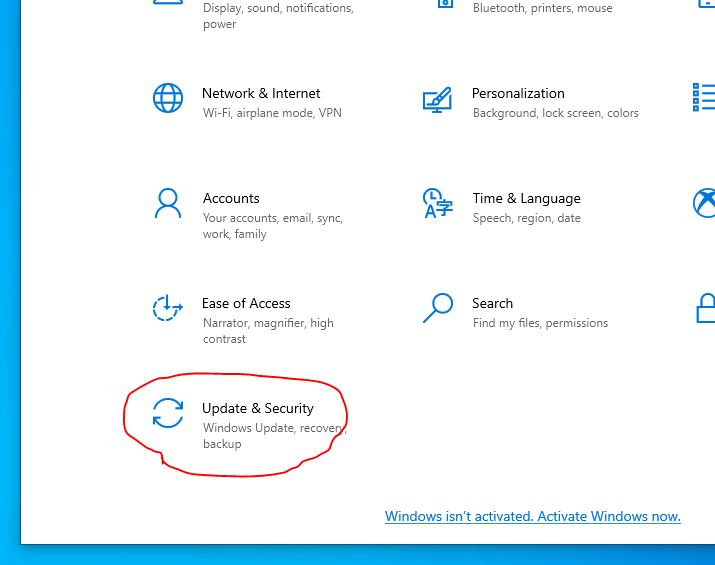
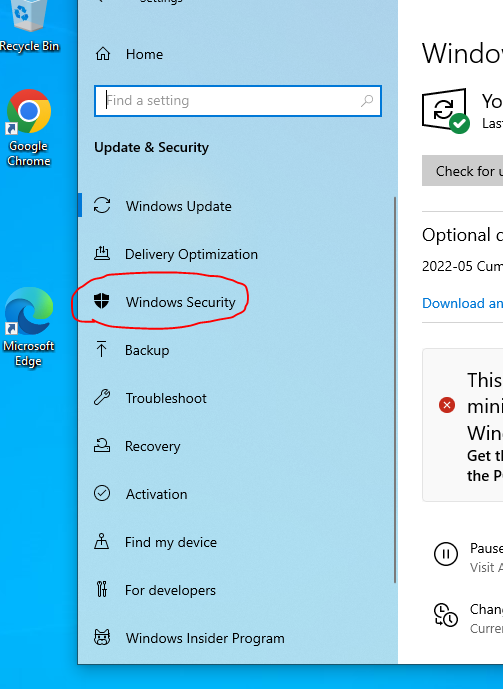
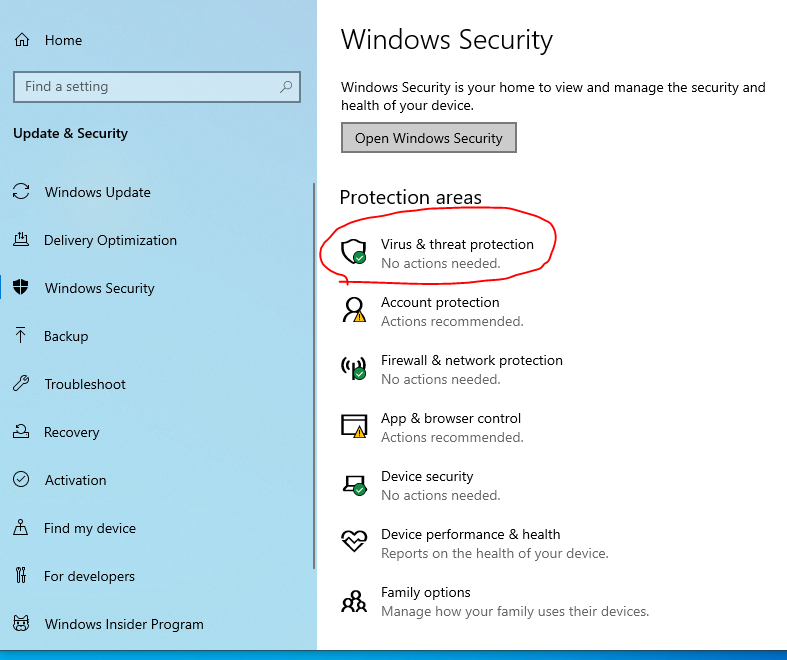
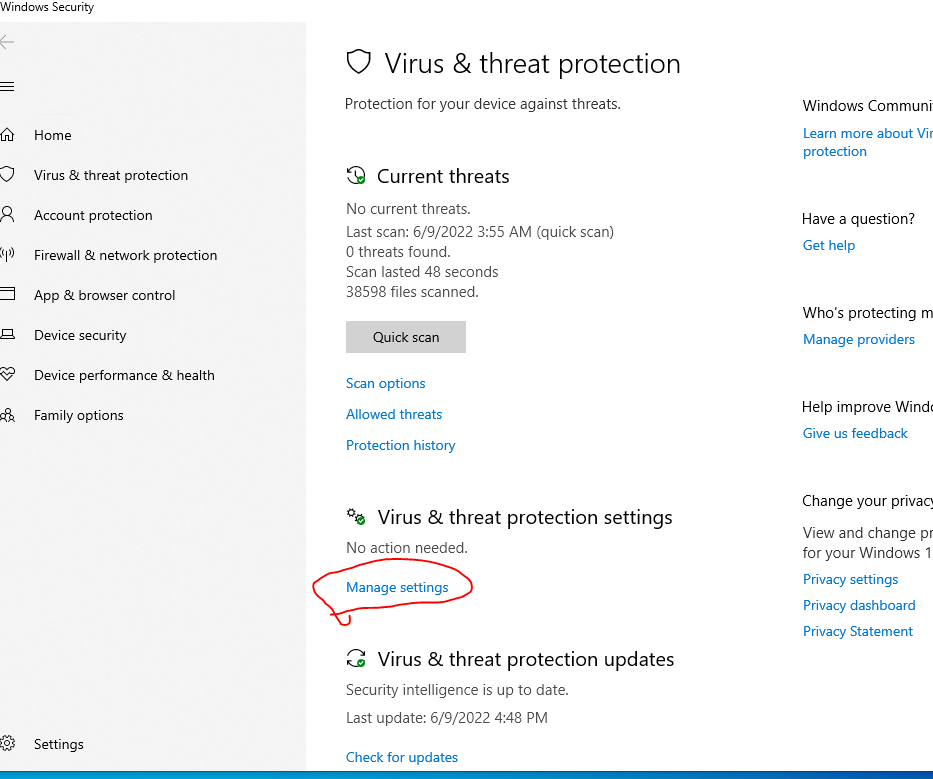
After clicking on Manage settings scroll down to the bottom.
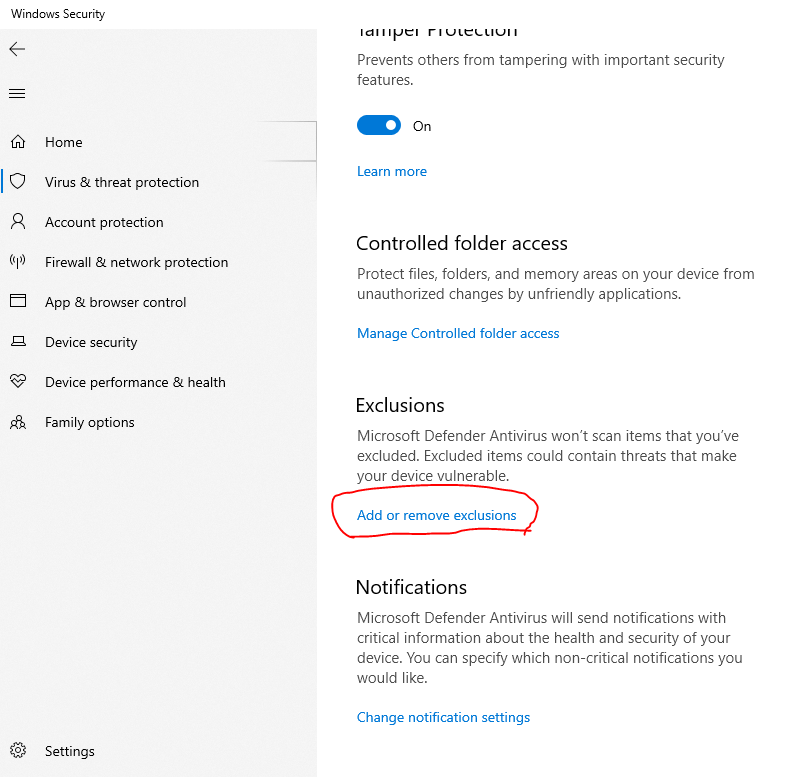
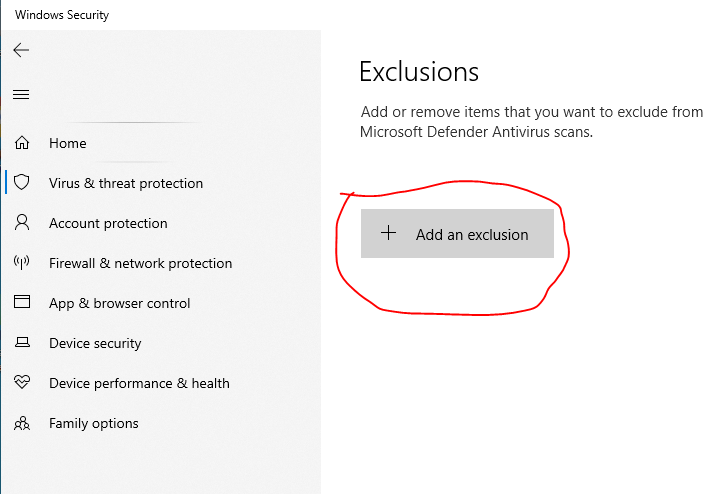
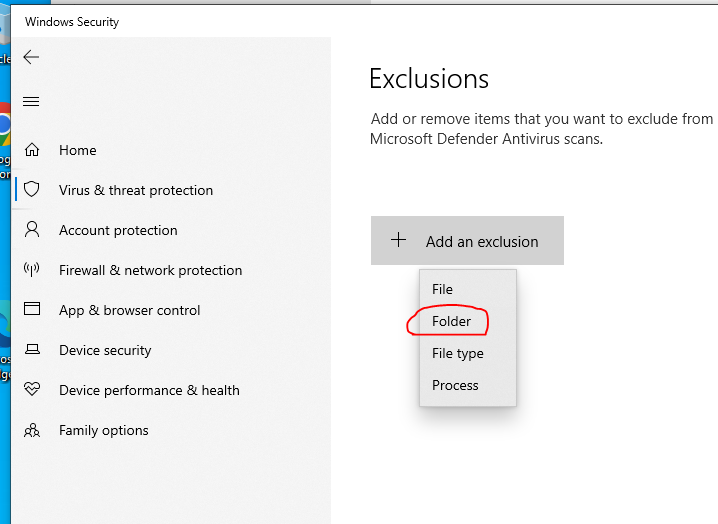
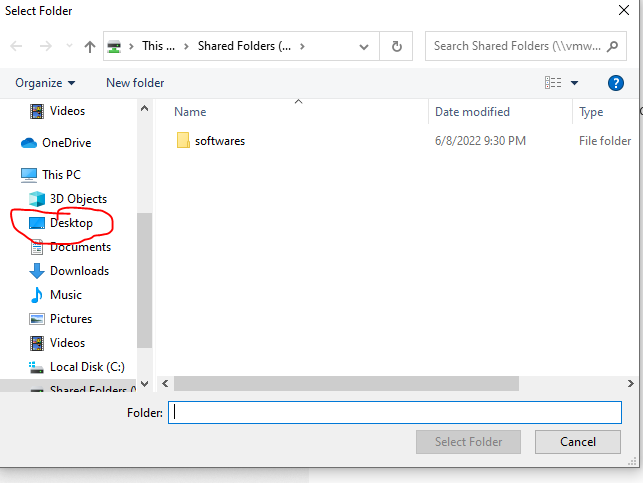
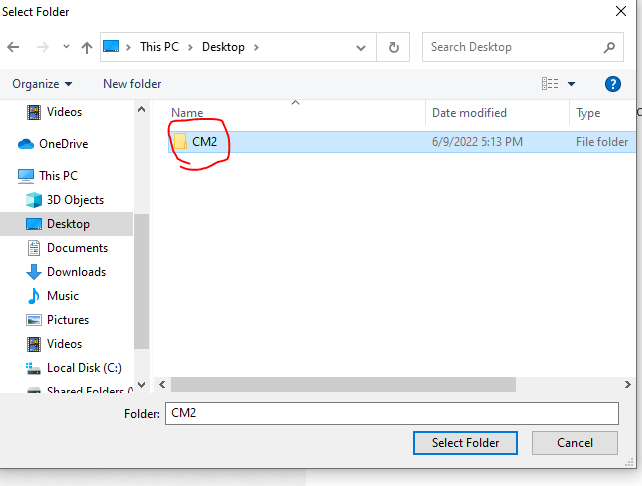
Select the folder CM2
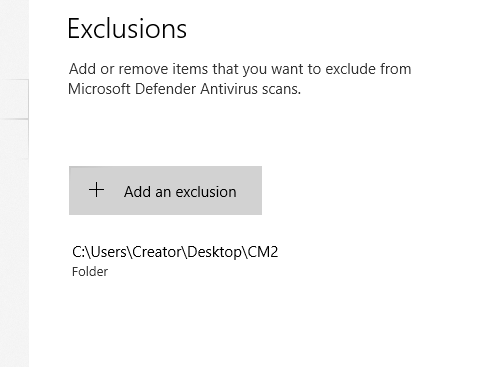
Now, successfully added CM2 folder to the antivirus exclusion list. If you have other antivirus software like Eset, Avast, etc. You may have to find out on your own where the option in these software to add exclusion list.
Now copy the 2captcha zip file to CM2 folder.
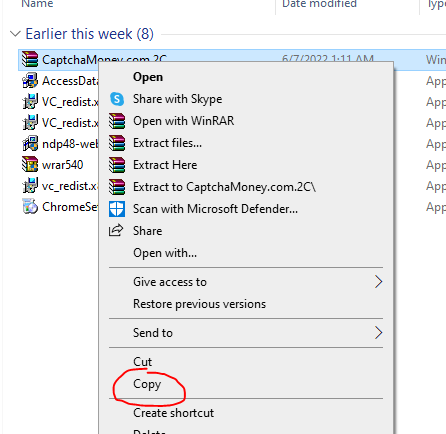
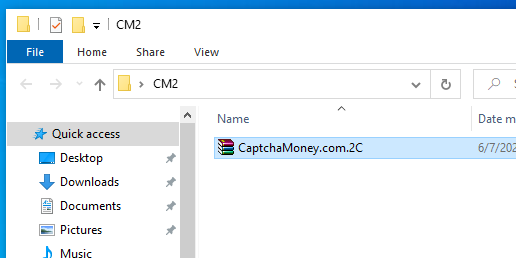
Copied the zip file to CM2

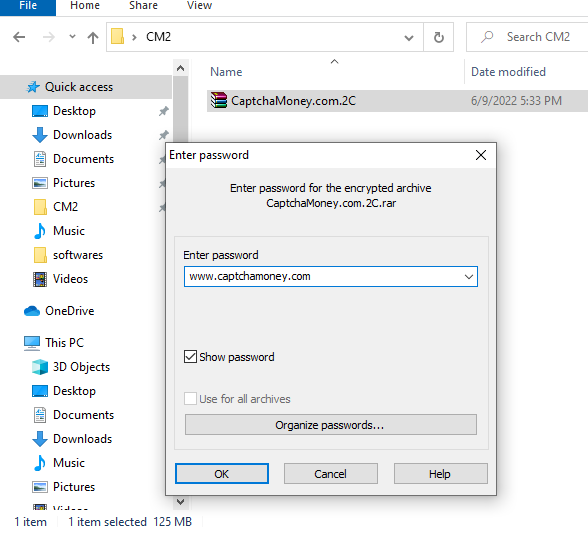
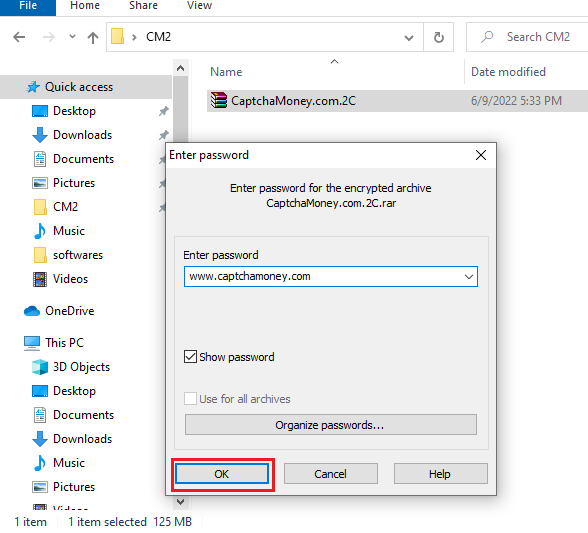
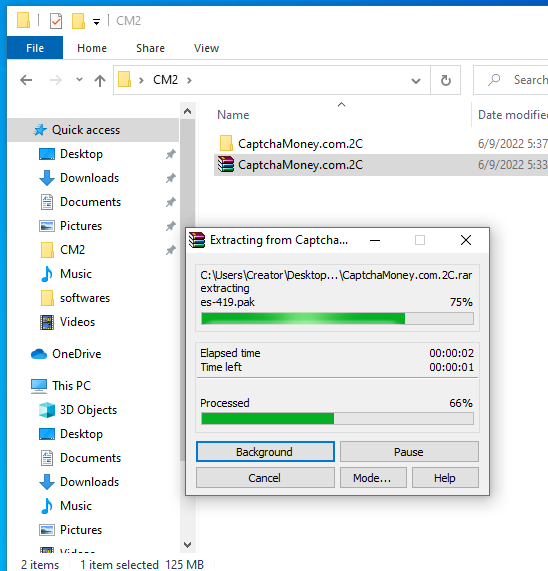
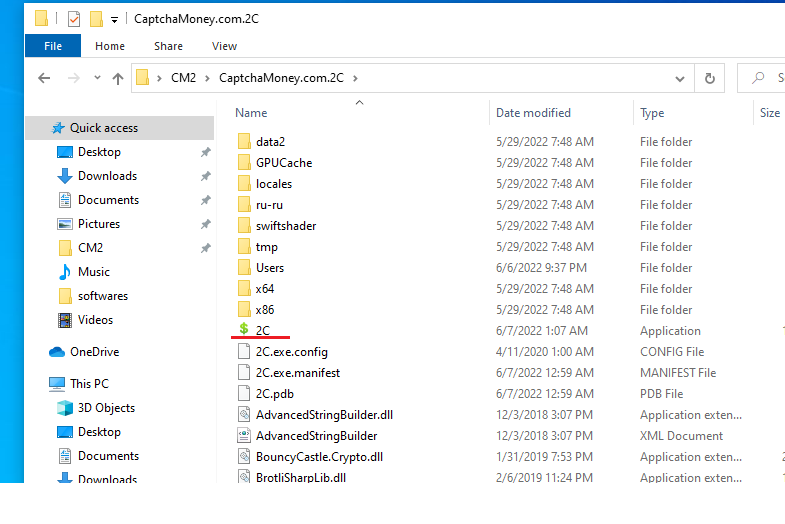
2C with dollar icon is the 2Captcha Software.
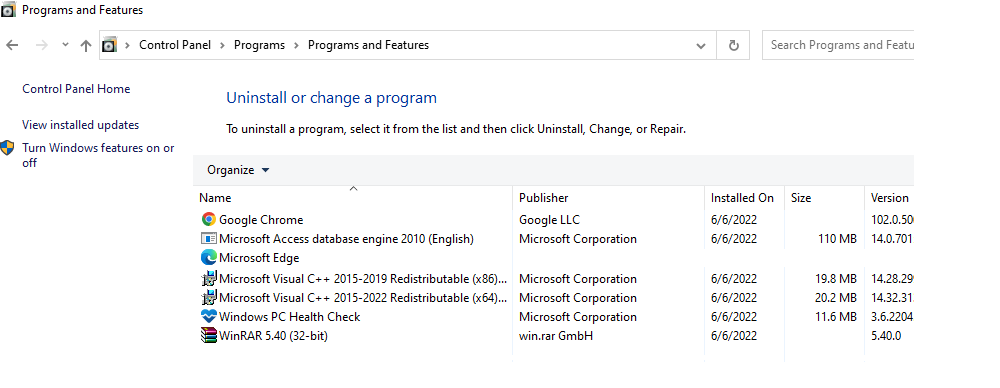
Make sure the following softwares are installed in your system with latest Windows 10 Operating System.
Using the software.
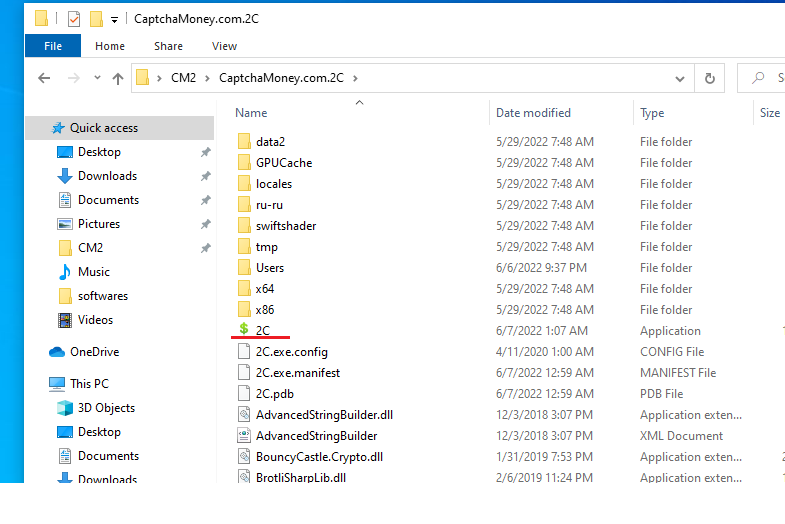
ID Authorization
Now add your 2captcha accounts in control panel so that these are accepted by the software.
Link https://www.captchamoney.com/my-account/
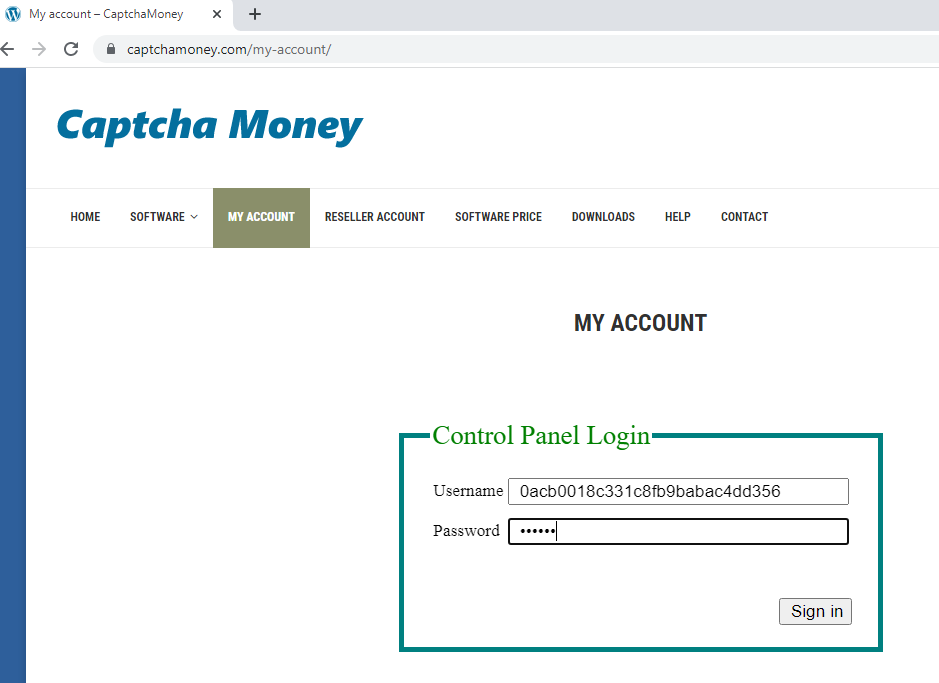
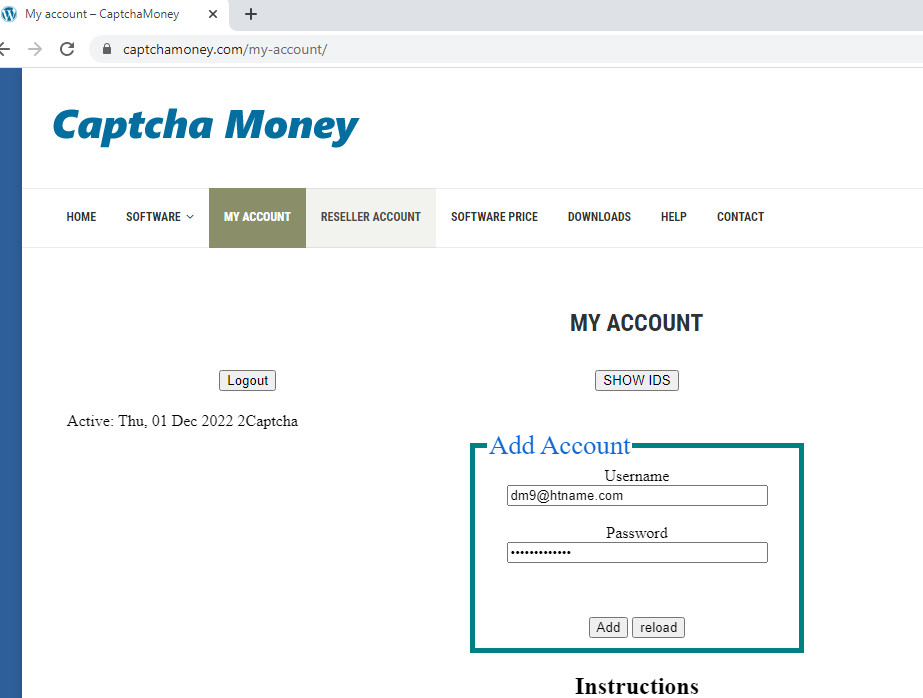
Click on Add button.
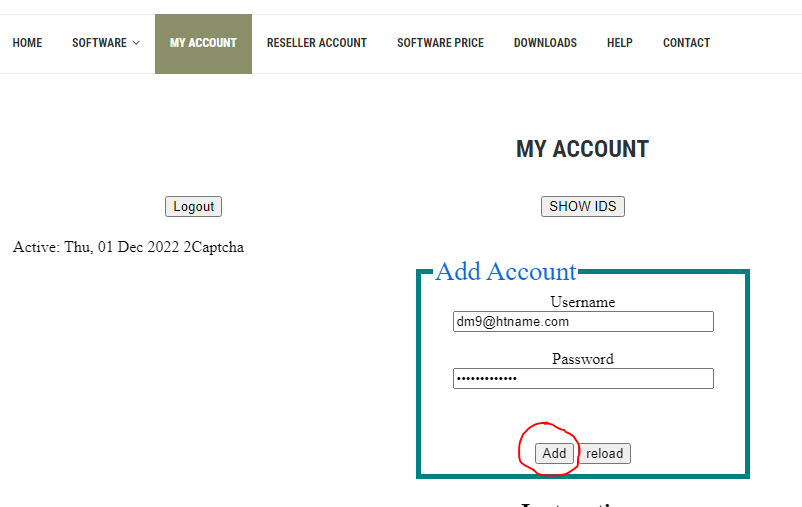
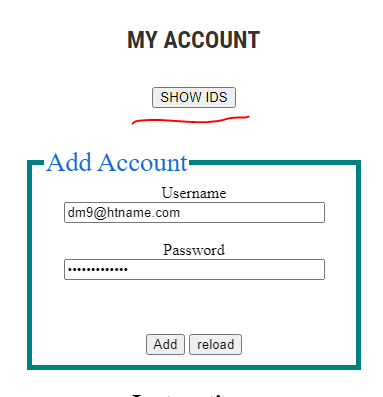
To see your added IDs.
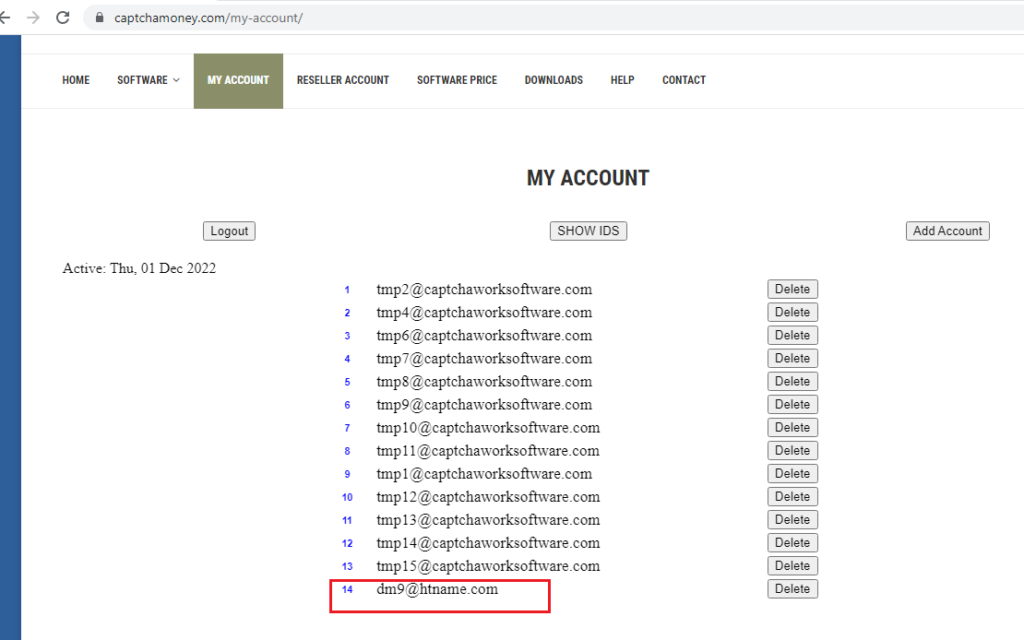
This ID is now allowed to use in the software. Add more ids of yours so that all those ids are allowed in the software.
Adding IDs in the software.
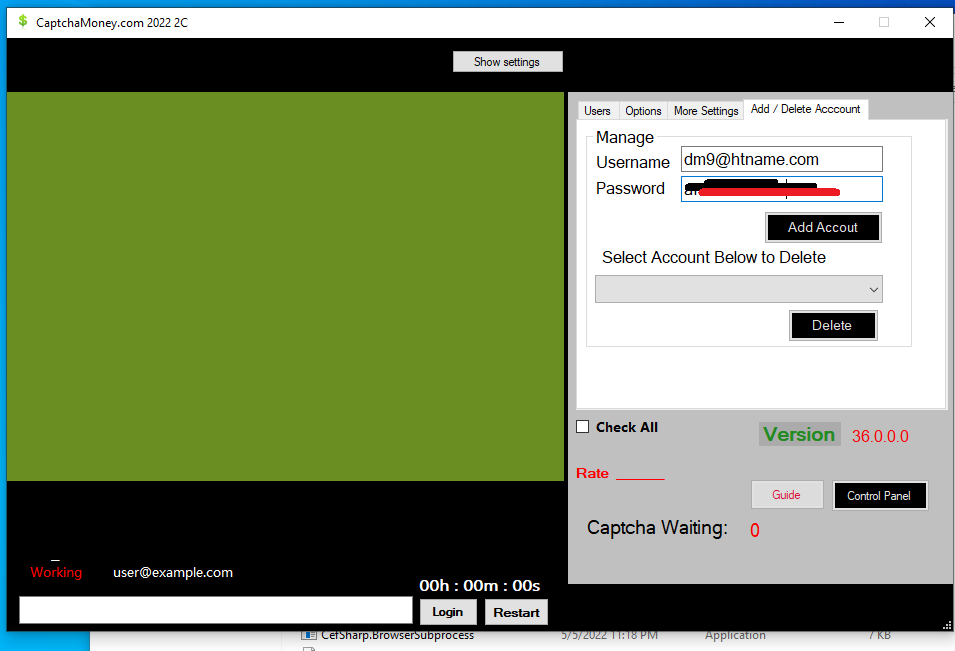
Click on Add/Delete Account
Fill the Username and Password with your 2captcha login id and password.
Important! All new 2Captcha IDs must be done training/education from 2captcha website. Usually you need to enter 9 captchas to complete the education.
Login 1st time
Must change settings: To increase the captcha software speed
